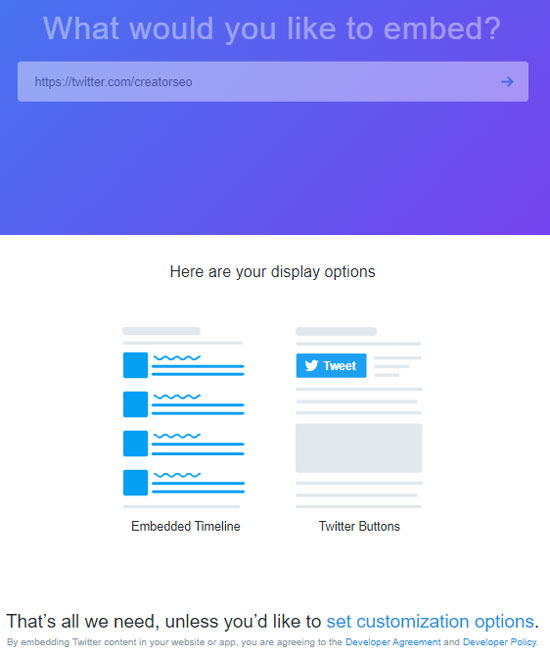Social Media is or should be an integral part of any web strategy. In this series will will present a number of Twitter tips and tricks (hacks) in a single Blog article to help you to get on Top of Twitter and to make it an integral part of your Web Strategy. We will add to the tips and tricks in this article over time, so keep an eye on this Post for more of the Best Twitter Hacks on the Web.
A little knowledge can go a long way. Take control of your Twitter account with these easy to use Twitter tips and tricks.
Take back control of your Twitter account
Twitter Hack: Shortcuts
Show a list of all Twitter shortcuts
Method: Press Shift ?
Results: A list of Twitter shortcuts will display making making the platform easier and much faster to use. Learning these shortcuts will transform the way that you work with Twitter. For example is you want to respond to a tweet just press ‘r’ from the keyboard. If you want to page down through your visible list of tweets, just press spacebar.
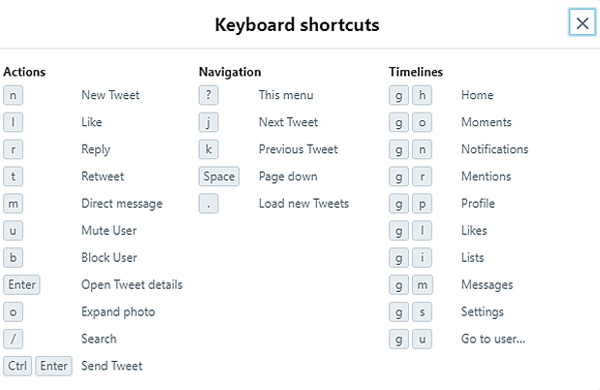
Twitter Hack: Text in Images
Draw attention to your message and say much more in your tweet
Method: Include styled text in your image
Everyone has heard the saying that ‘a picture paints a thousand words‘ so why not use a picture to extend your 280 character limit. This can have many advantages.
- People are naturally drawn to Tweets that include images and the more compelling the image, the more chance that you will get a click-through, a retweet or a like.
- There is nothing stopping you including an image that contains text, so if you have something to say that just can’t be said in 280 characters, then why not put the text in your image.
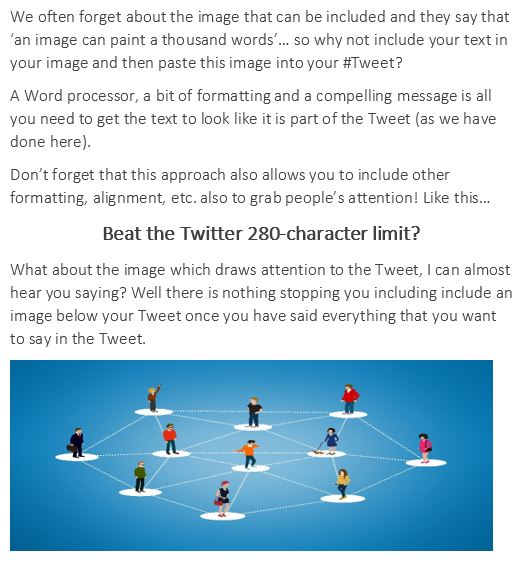
Twitter Hack: Best time to Post
Find the best time to post to Twitter
On Twitter, time is the key. When you post to Twitter the time at which you submit your post determines whether your post will be seen or not and whether you will get like, follows or new leads.
The best time differs according to your target audience and their location.
Method:
- Go to https://analytics.twitter.com/ and this will redirect to your logged in Twitter profile
- Select the ‘Tweets’ tab
- Press the ‘Export Data’ button
- Save the .csv file to your computer
- Open the file (on Excel or some other spreadsheet) and view the ‘time’ column to identify the most effective time for your tweets
Notes:
The output shows your tweet performance and assumes that you have submitted a number of tweets in the time period. It also assumes that all the tweets deserve equal attention from visitors. This last assumption is not true, and therefore it is best to look at a lot of data to get a good semi-quantitative analysis of the best time to tweet.

Each download only provides data for a month therefore, it is advisable to download a number of time periods and then to combine the spreadsheets.
Results: More views, more likes, more follows, more new leads. What’s not to like about this hack?
Twitter Hack: Search Operators
Search Operators for Twitter
Twitter Search Operators can be used to refine and improve searching. Most people search simply by entering a search phrase and then hope for the best when enter is pressed. Unfortunately this approach is unlikely return the results that best meet your actual needs. A little effort understanding the search operators provided by Twitter will have a very big impact on all subsequent searches. This will save time and will allow you to better target people, tweets, news or whatever best meets your requirements.
Example:
Consider searching for the best SEO company in Ireland. The following searches are described
| Search String | Tweets returned… |
|---|---|
| best seo in ireland | containing “best” “and “seo” and “in” and “ireland” |
| “best seo ireland’ | containing the exact phrase ‘best seo in ireland” |
| seo OR digital | containing the words “seo” or “digital” |
| seo -digital | containing “seo” but NOT “digital” |
| #seoireland | containing the hashtag “seoireland” |
| from:creatorseo | sent from the “creatorseo” account |
| to:creatorseo | sent to the “creatorseo” account |
| @creatorseo | mentioning the “creatorseo” account |
| seo filter:images | containing the word “seo” and an image or photo |
There are many more search operators and ways that these can be combined. A more complete list can be found on the Twitter Developer Forum.
An alternative to typing search operators directly into the search field is to use the advance search in Twitter. Select Search Filters, Click ‘Show’. The Search Filters will display enter filters in the fields provided or select ‘Advanced search’ for more filter options.
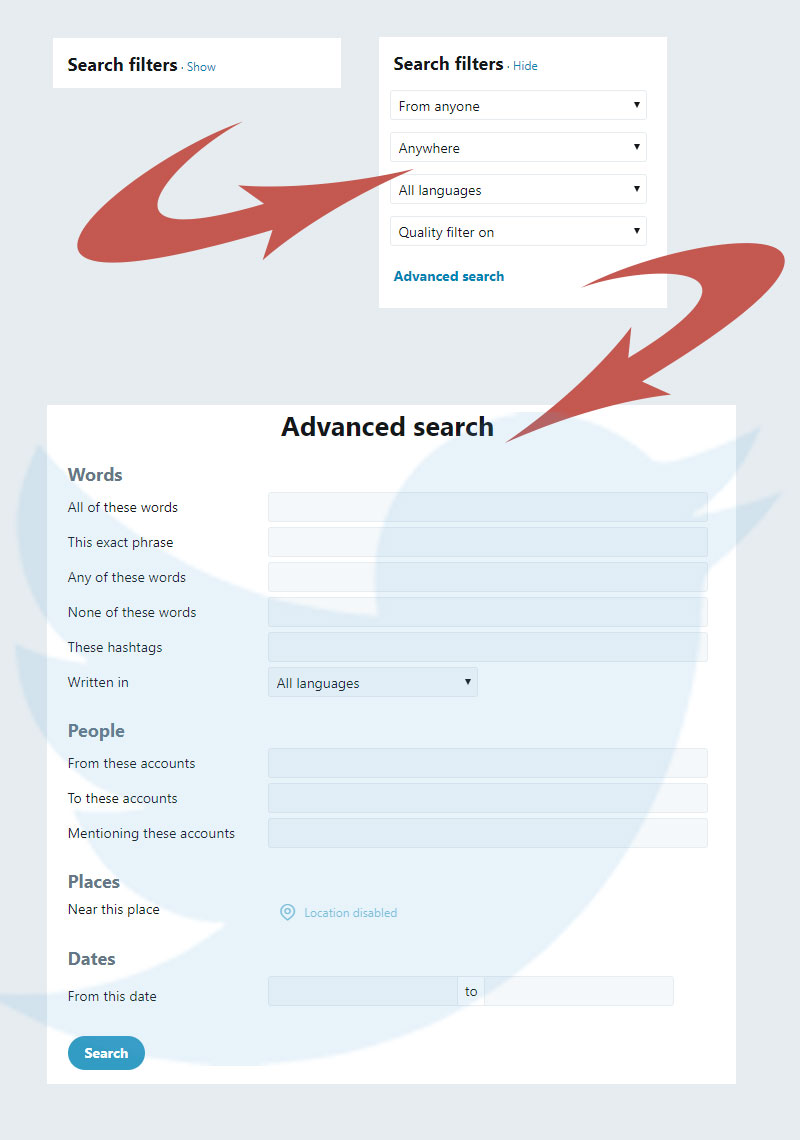
Twitter Hack: Tweet Thread
Chain Tweets together
This hack explains how to exceed the 280 character limit by linking a series of tweets together. It also keeps people reading your Tweets for longer, and increases the chance of getting a new follow, a like or a comment.
This approach can be likened to search where the more impressions you get the more potential there is for click-throughs.
Method
- Create a new Tweet and enter some content in the usual way;
Once you start typing you will notice a ‘+’ sign at the bottom right of the new Tweet screen - Click this ‘+ sign to add a new linked Tweet (or Thread);
- Add content and keep adding more Tweets in this way until you have added all the content that you want to post;
- Press the ‘Tweet All’ button to post all the Tweets that you created.
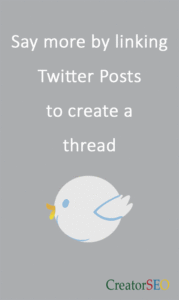
Notes
- Each Tweet in the thread is allocated 280 characters so you won’t run out of space if you keep adding;
- The tweets are kept together in the final post so they make a coherent story;
- The functionality remains the same for each Tweet in your thread so you can add pictures, links, hashtags etc.
- You can create all the Tweets in your thread and edit any one of these before posting all the tweets.
Twitter Hack: Secret Follows
Privately follow any profiles on Twitter
This hack allows you to follow one or more profiles without those profiles being notified or aware that you are following them.
Method:
- Press ‘g’ then ‘i’ to view your lists
- Press ‘Create a New List’
- Name your list
- Select the private radio-button
- Select the people that you will follow on your list
Results: You now will have a list of profiles that you are following in private. Why you may choose to do this is entirely up to you.
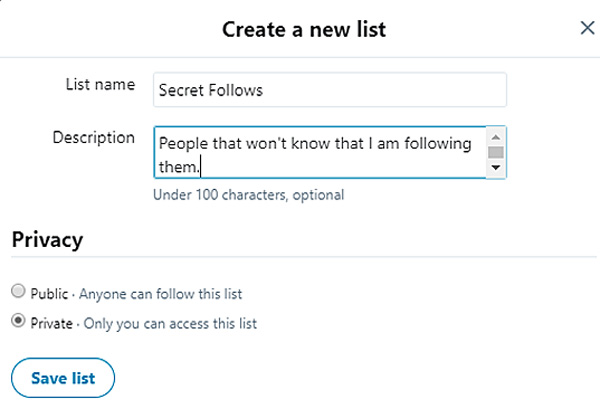
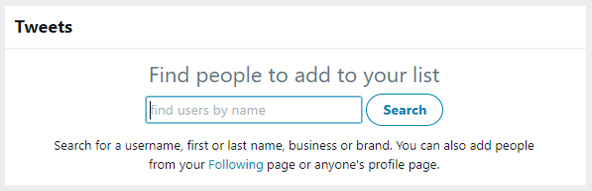
Twitter Hack: Twitter Lists
Twitter Lists
Twitter lists are an important and oftentimes neglected feature on Twitter. Lists allow you to organise your content, search people by geographical location and create communication groups. There also is the more hidden benefit of showing how much targeted interest there is in your content.
Features of lists include:
- You can create any number of lists and can include a tailored group of Twitter accounts in the list;
- You can make your lists private or public;
- Other people with similar interested can follow your public lists;
- You can join other peoples’ public lists;
- You can follow a list without following the owner of the list;
- Lists do not include the members in your follow counts.
Twitter provides good help documentation on how to join, create and manage Twitter Lists.
Use already created lists
Let other people do the hard work of creating great lists and then follow these lists to get access to carefully chosen content providers.
- Identify Twitter accounts that are leaders in your field;
- Go to their account and select lists;
- Check out the lists that are of interest;
- If the content meets your expectation, follow.
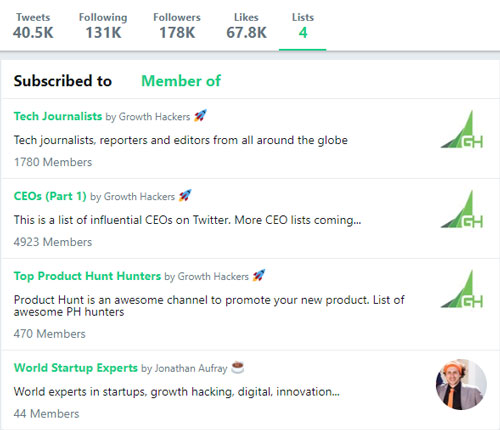
These Lists provide a wealth of people to follow, interesting articles and more.
Targeted Interest in your Content
If you click or tap on your lists, you will see 2 headings, namely:
- ‘Subscribed to’ – the lists you have subscribed to and
- ‘Member of’ – lists that you have been added to.
The ‘Subscribed to’ list is the default and allows you quickly to select a particular list. If you click on the ‘Member of’ list, you will see who has added you to their lists. If you then click on each of these lists you will see how many subscribers there are to each list. This combined metric (number of lists and number of followers in each list) provides a good indication of how much targeted interest there is in your content.
Twitter Hack: Twitter Emoji
Add an Emoji to your Twitter Name
Just like you can add your name or identity to your profile, you can also add one or more Emoji’s.
So what is an emoji?
Emoji pictures that essentially can be used as in text characters in electronic messages and web pages. They include their own set of smileys and emoticons but are actual pictures rather than typographics. You can find lists of these in a number of different sources like Emojipedia or GetEmoji.com.
Why use an Emoji
Well if the saying that ‘a picture paints a thousand words’ is true, them you will be conveying a lot more perceived information in your Twitter name simply by adding an icon and there are thousands of icons to choose from. You can add a flag to denote your country, a smiley to depict your mood or another image to indicate a celebration.
Get Noticed on Twitter
Your Emoji can make you post more noticeable and therefore more likely to be re-tweeted, clicked or liked. And that is what it is all about, isn’t it?
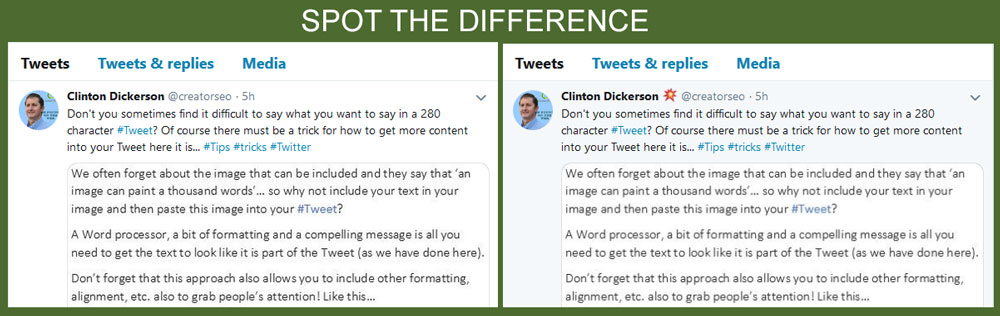
How to add an Emoji to your Twitter Name
- Select your emoji from the Twitter Emoji list;
- Click the image and then select copy;
- Go to your Twitter Profile and select ‘Edit Profile’;
- Edit your name and paste the Emoji wherever you would like it in the name (you can include more than one emoji);
- Click ‘Save Changes’.
Note: Not all Twitter Emoji’s are allowed in the name so you may need to try a few before you find that perfect Emoji.
Twitter Hack: Add a feed to your Website
- Open your Twitter Profile and find the list of Tweets that you would like to display. This will most likely be your profile Tweets unless you want to promote tweets from all the people that you are following.
- Copy the Link URL for the Twitter page (e.g. https://twitter.com/creatorseo).
- Go to the site https://publish.twitter.com/ and paste the URL that you copied in the previous step.
- Select that layout that you would like (Timeline or Twitter Buttons).
- Customise using the ‘Select Customize Options’ hyperlink.
- Copy the script.
- Paste the script onto the page on WordPress or any other CMS (notice that you should paste this in a text and not a visual editor).